In this, I use some methods to Format USB As CMD. But This Method is Easy to Use and Delete all to all Viruses and Other Corrupted Files. you can easily understand this method and Format a USB Easily. If you like this method of How to Format USB | FORMAT USB as CMD then share other friends.
How to Format Dead USB Easily
First of all,
You plug in 'USB' with the computer
Then Click On to 'Search Bar'
Then
write/Type a 'CMD' on the search bar
Then
click to 'run as administrator. Not click to Open if you click to open button then not format usb.
Then
click to 'yes' button to see on screen
Then you see this window. System32
Then start to write the command to format the USB
First
of all, write a command 'diskpart' Then press
enter
Then write a command list disk then press enter
Then write a command and select
disk 1. If this computer or not
show disk 1 while showing USB disk 0 then you selected disk 0
Otherwise, all computers show USB disk 1. let's see the size on the show screen then select a disk to see on
screen size disk.
Now type 'select disk (disk number)' as shown above. Specify
the drive number which needs to be formatted.
You can understand this disk if you know about the size of the disk.
Then
type a command clean.
Then
type a command to create a partition primary
Then
type a command format
fs=fat32 quick
Then
type assign and
use USB quickly
Let's
see on the screen the USB disk is a format
If you want a bootable USB
How to Bootable USB Using Command
First of all,
You plug in 'USB' with the computer
Then Click On to 'Search Bar'
Then write/Type a 'CMD' on the search bar
Then click to 'run as administrator. Not click to Open if you click to open button then not format USB.
Then click to 'yes' button to see on screen
Then you see this window. System32
Then start to write command to format USB
First of all write a command 'diskpart' Then press enter
Then write a command list disk then press enter
Then write a command select disk 1. If this computer or not show disk 1 while to show USB disk 0 then you selected disk 0
Otherwise, all computers show USB disk 1. let see the size on the show screen then select a disk to see on screen size disk.
Now type 'select disk (disk number)' as shown above. Specify the drive number which needs to be formatted.
Simply you can understand this disk if you know about the size of the disk.
Then type a command clean.
Then type a command create partition primary
Then Type a Command Active.
Then type a command format fs=ntfs quick
Then type assign and use USB quickly
Let see on screen the USB disk is a bootable
First of all write a command 'diskpart' Then press enter
Then write a command list disk then press enter
Then write a command select disk 1. If this computer or not show disk 1 while to show USB disk 0 then you selected disk 0
Otherwise, all computers show USB disk 1. let see the size on the show screen then select a disk to see on screen size disk.
Now type 'select disk (disk number)' as shown above. Specify the drive number which needs to be formatted.
Simply you can understand this disk if you know about the size of the disk.
Then type a command clean.
Then type a command create partition primary
Then Type a Command Active.
Then type a command format fs=ntfs quick
Then type assign and use USB quickly
Let see on screen the USB disk is a bootable























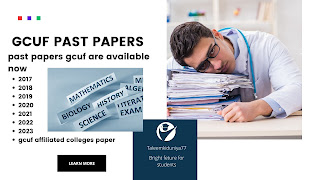
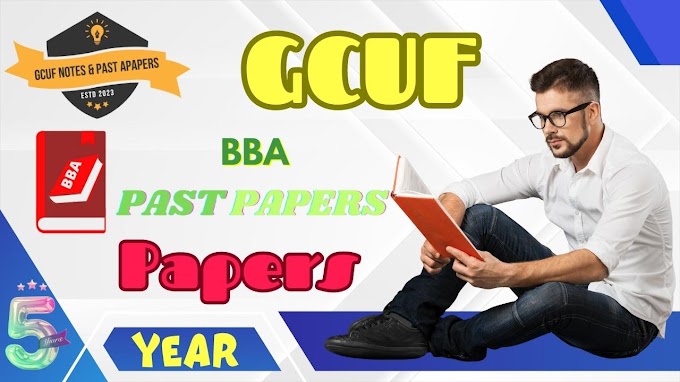


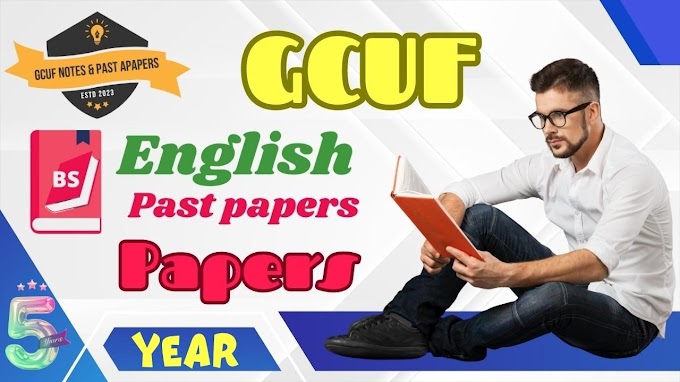


0 Comments